Product Design
Designing a user-friendly Solutions to navigate the complexity of Competency Assessment Management: A Case Study
* Blue Harbor is the fictional name for the company I have designed the application.
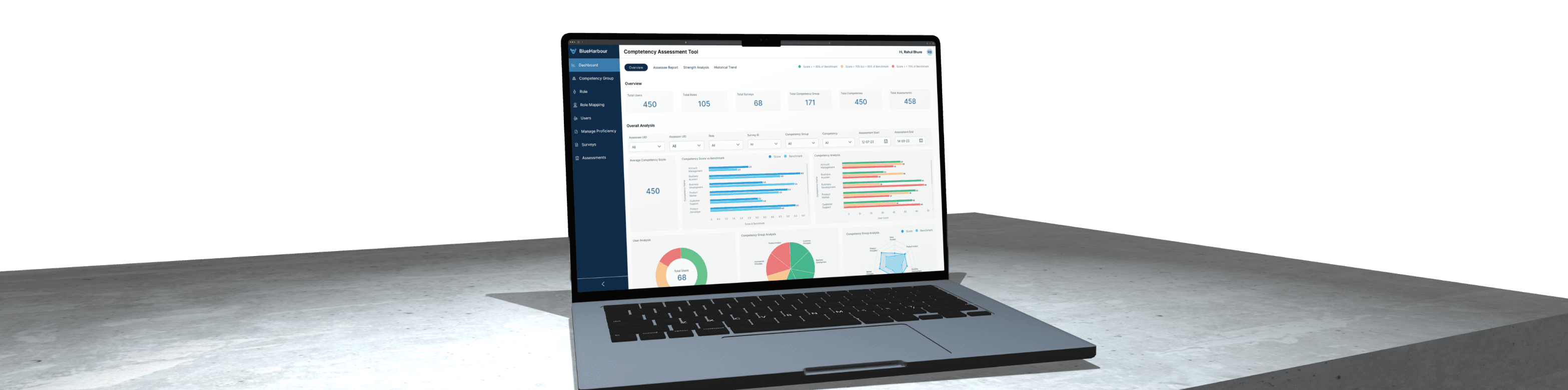
About
As a Designer at TCS, I was assigned to design a web application Competency Assessment Tool to streamline and optimize the competency assessment process for Blue Harbour (Fictional Name).
This initiative aims to:
• Accurately assess the current skill levels of different functional roles within the organization.
• Empowering leaders to support individual and team growth.
Challenge
The current competency assessment process involves various manual steps, making it time-consuming and prone to errors .
• This led to inefficiencies, inconsistencies, and difficulty in identifying skill gaps.
• Learning & Development admin face difficulties in managing competency frameworks, adding or updating roles, and ensuring a consistent and standardized approach across the organization.
Lets learn some terms
Competency refers to the combination of knowledge, skills, abilities, and behaviors that contribute to individual and organizational performance.
A competency group is a collection or category of related competencies that share a common theme or area of expertise.
Assessment refers to the process of evaluating or measuring the knowledge, skills, abilities, or other qualities of individuals, groups, or entities.
Competency
Competency Group
Assessment
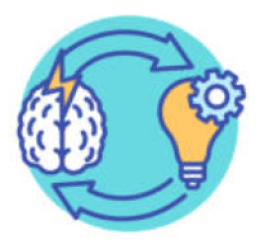
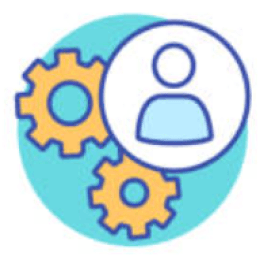
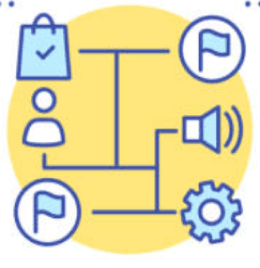
Defining User Groups
L&D Admin
The L&D Admin is like the coach and regulating authority of the assessment team. They design the training drills (competency groups), assign players (assessor and assessee roles), track everyone's progress, and help them improve their skills. Basically, they make sure the whole assessment game runs smoothly and everyone learns something new!
Assessor
The Assessor is the star player in the assessment game! They're like the skilled referees, carefully evaluating each trainee's performance based on the coach's (L&D Admin) guidelines, providing valuable feedback to help them level up their skills.
Assessee
The Assessee is the trainee stepping onto the assessment field! They're eager to show off their skills, taking on the challenges set by the coach (L&D Admin) and receiving insights from the referees (Assessors) to hone their strengths and discover new areas to grow.
Lets Understand the Hierarchy
L&D Admin
Leo the Assessee
Alex the Assessor
Max the Assessor & Assessee
• Create Competency & Competency Group
• Create Role, Add User and Assign Role
• Start Survey which will leads to start of Assessment
• Assign Assessor to Assessee
• Ava will do the Assessment of Anna & Leo
• Ava will complete her Self Assessment
• Complete Self Assessment
• Leo will complete his Self Assessment
• Ash will complete his Self Assessment
• Alex will do the Assessment of Max
• Alex will complete his Self Assessment
• Max will do the Assessment of Ash
• Max will complete his Self Assessment
Responsibilities
Responsibilities
Responsibilities
Responsibilities
Responsibilities
Responsibilities
Responsibilities
Ava the Assessor
Anna the Assessee
Ash the Assessee
Design Process
From the project documents shared by the client, I carefully analyzed the content to devise an effective action plan. To deeply understand user needs, I conducted several in-depth interviews during different phases of design. I carefully organized the information I collected from research into different groups. This helped me figure out exactly what the requirements are. By putting the information into clear groups, I made sure to capture the important needs and preferences I found during the research phase. This gave a solid base to work from.
L&D Admin
Assessor
Assessee
Competency Management
Viewing Assessments
Self Assessments
Assessment Scheduling
Conducting Assessments
Conducting Assessments
Assessor Management
Assessment Review








Assessment Monitoring and Reporting
Actionable Insights and Continuous Improvement


Core Pain Points
Lack of transparency
There was lack of transparency in the assessment process. User struggle to access and understand assessment data leading to confusion
Use of third Party tool
Earlier organization rely on multiple third party tool to manage competency assessments. This led to inefficiencies in assessment process as user need to navigate between different platforms, resulting in increased complexity
Hard to manage multiple user data
Managing multiple user data was time-consuming, error-prone and this result in data inconsistencies and inaccuracy
No indication of performance
There was limited visibility into individual and organizational performance metrics. The absence of clear indicators or performance insight make it different for stakeholder to assess progress, identify areas of improvement and make informed decision
Solution
I started Designing the Competency Assessment tool by focusing on its main functions:
User Role-based Interfaces
The tool should have interfaces specific to different user roles, ensuring that each user group, whether it's L&D Admins, Assessors, or Assessees, sees only the functionalities that are relevant to their respective roles.
Simplify field creation flows
Ensuring that the process of creating new fields, whether it be for competency groups, roles, or assessment parameters, is straightforward and intuitive.
L&D Admin
Competency Group
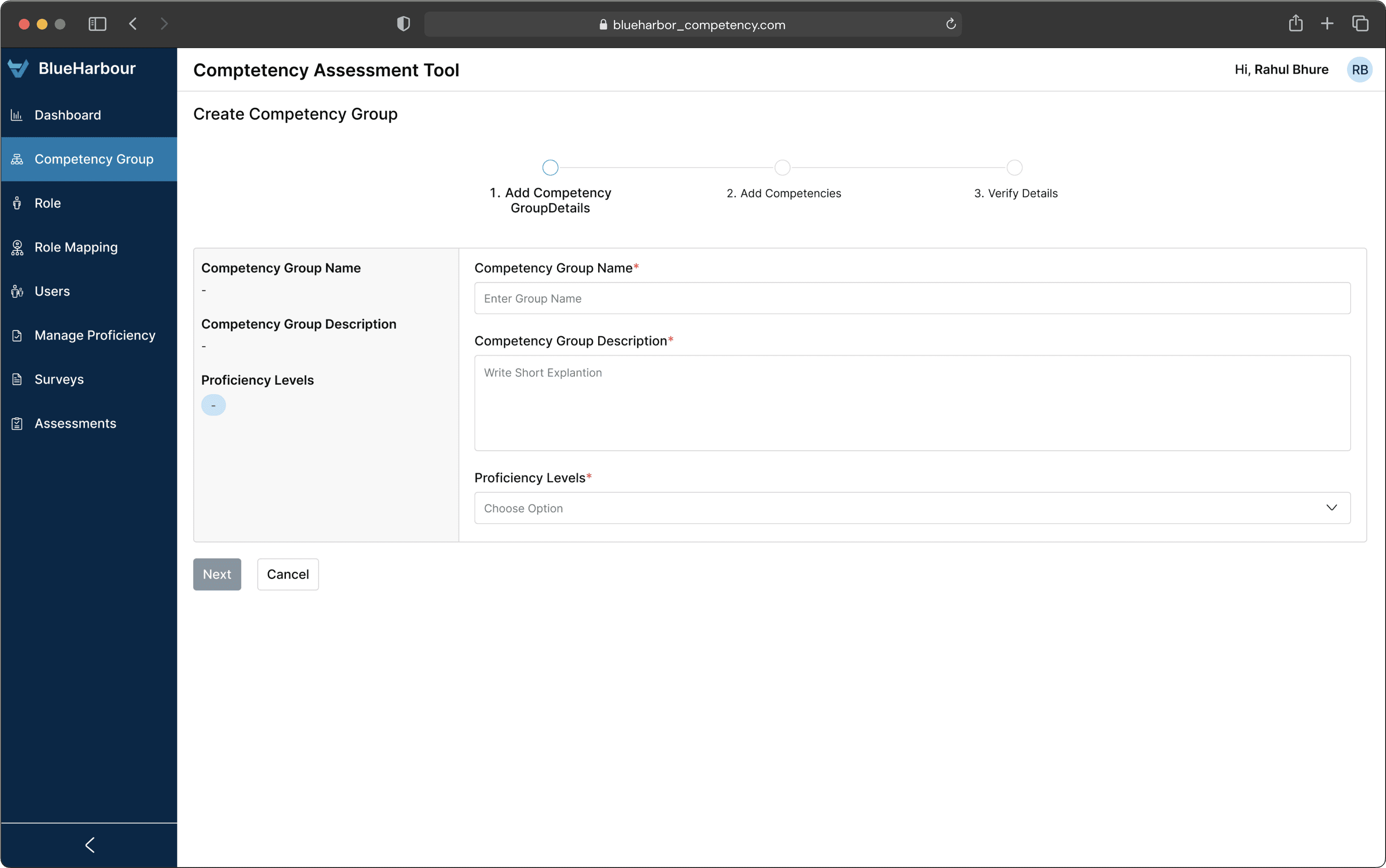
During the creation process, a step-by-step guide is provided at the top, indicating the remaining and completed steps.The initial step involves entering the Competency Group Name and its corresponding description. Users can then establish clear expectations for each competency by defining Proficiency Levels, specifying expectations at different skill levels such as Novice, Proficient, and Expert.
In the Competency Group section, users can review all existing competency groups, including their respective Competency Group IDs and associated competencies. To create a new Competency Group, users can utilize the "Create" button.
Moving to the second step, users define the competencies within the newly created Competency Group. For each selected Proficiency Level, users are prompted to provide distinct descriptions for the corresponding competencies.
Upon reaching the verification details page, users get an overview of the entire competency group. This allows for a thorough review and verification of all entered details before finalizing and creating the competency group.
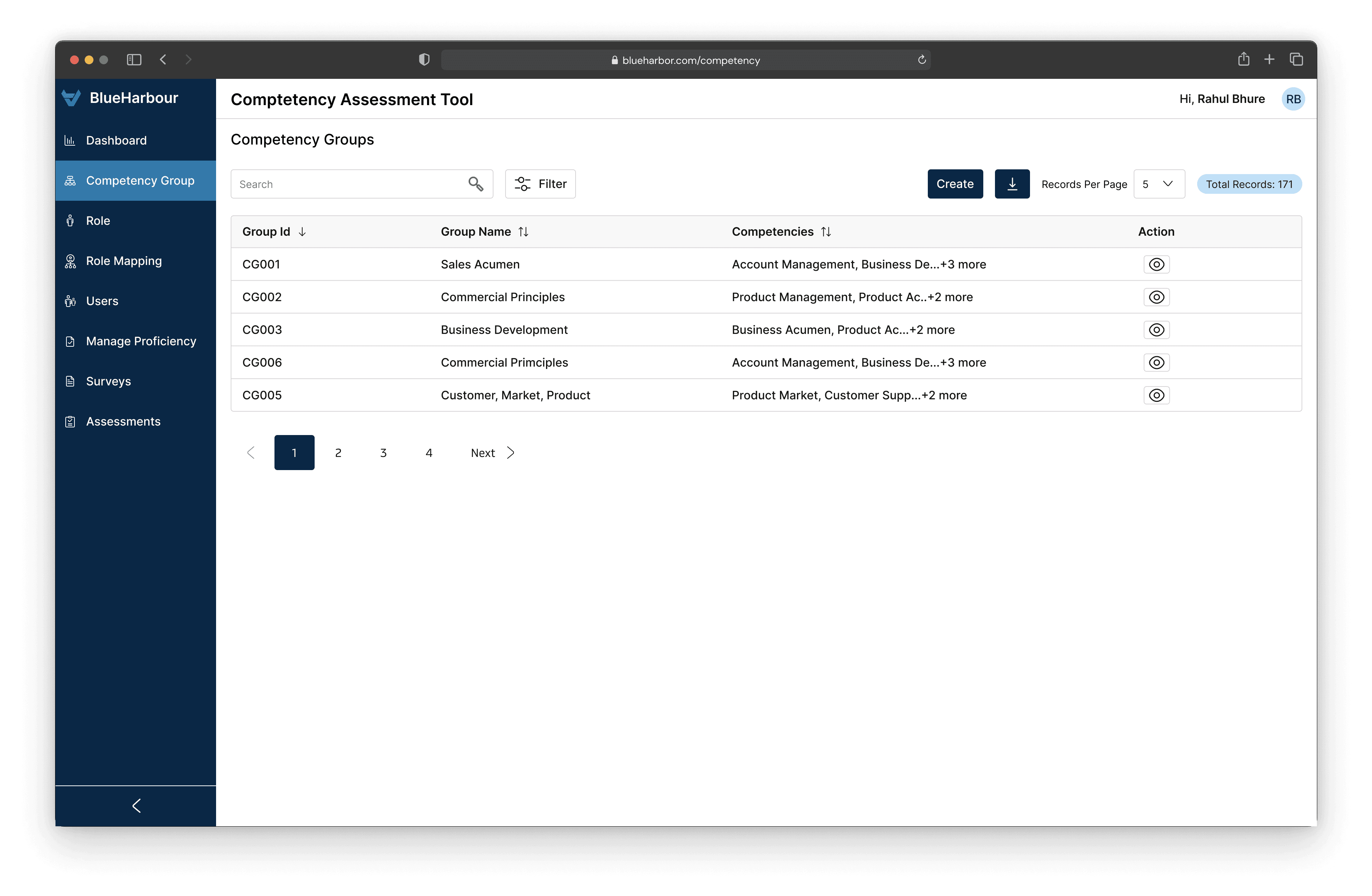
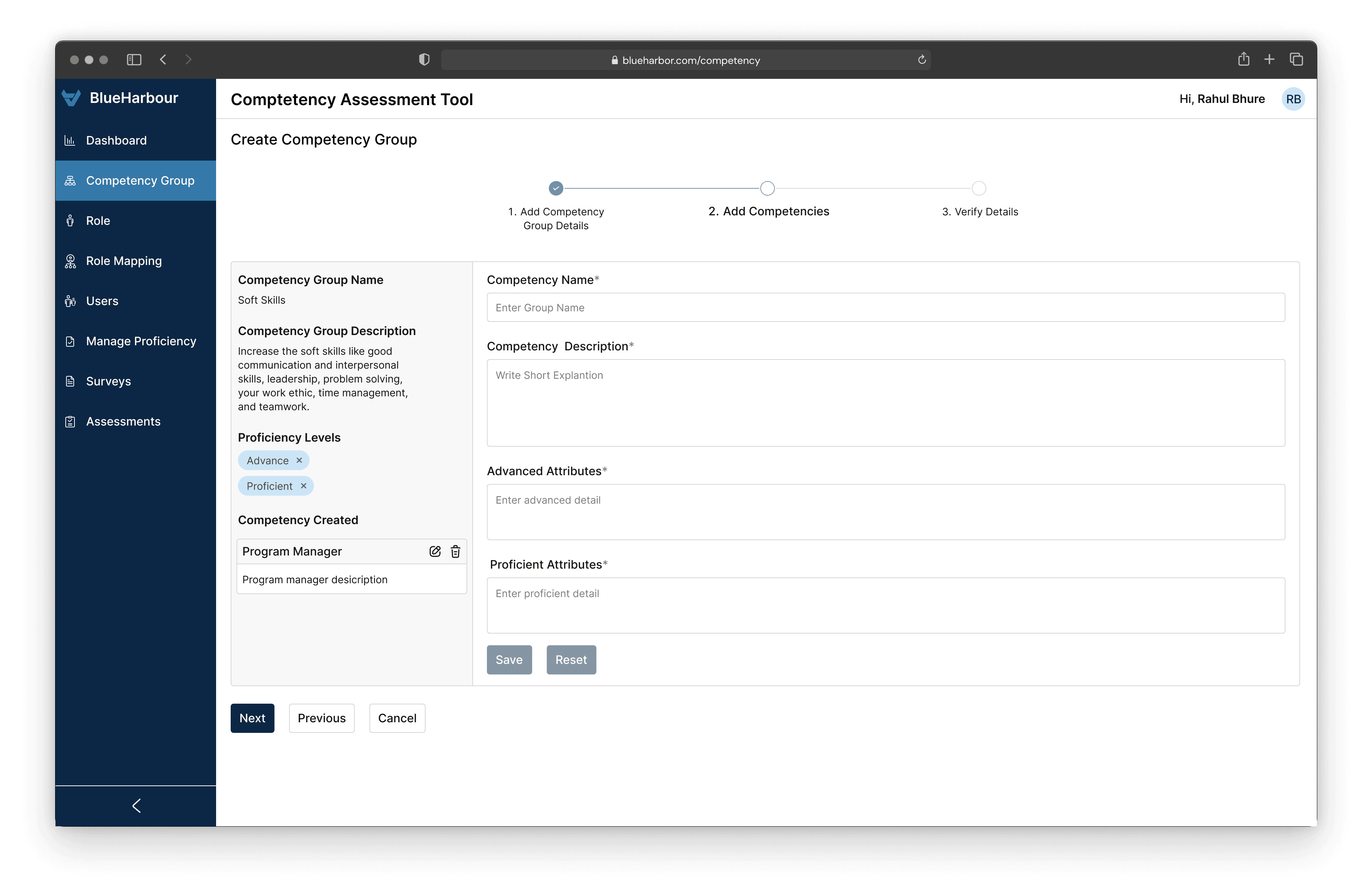
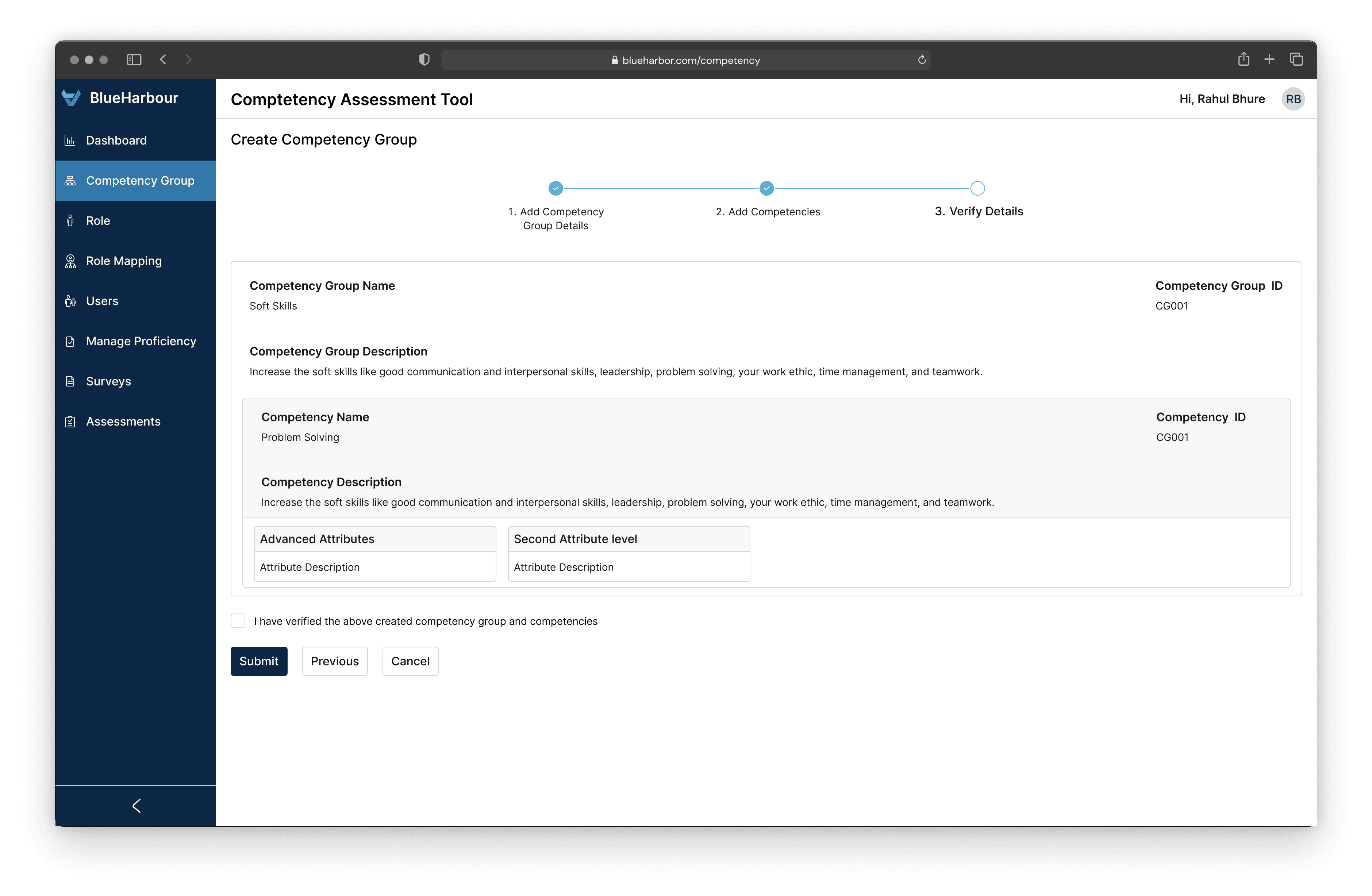
Role
During the third step, users can choose the competencies within the previously selected Competency Groups. Additionally, users are required to designate a single Proficiency Level from the various linked proficiency levels.
In the Role section, users can review all existing Roles, including their respective Role ID, Competency Groups and Role Type. To create a new Role, users can utilize the "Create" button.
The initial step involves entering the Role Name, Role Type and its description.
The second step is to tag the Competency Group to the Role from the already created Competency Groups.
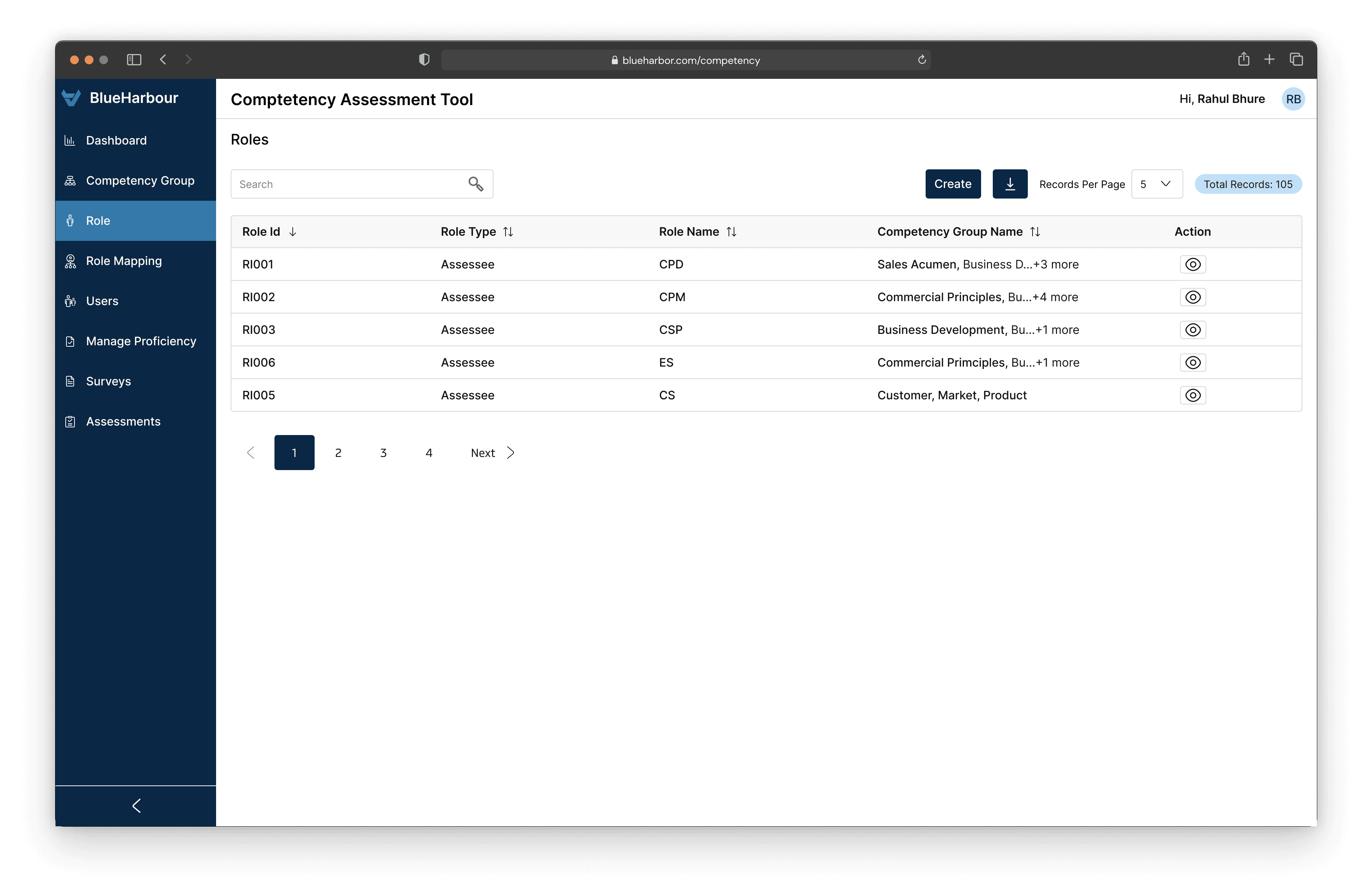
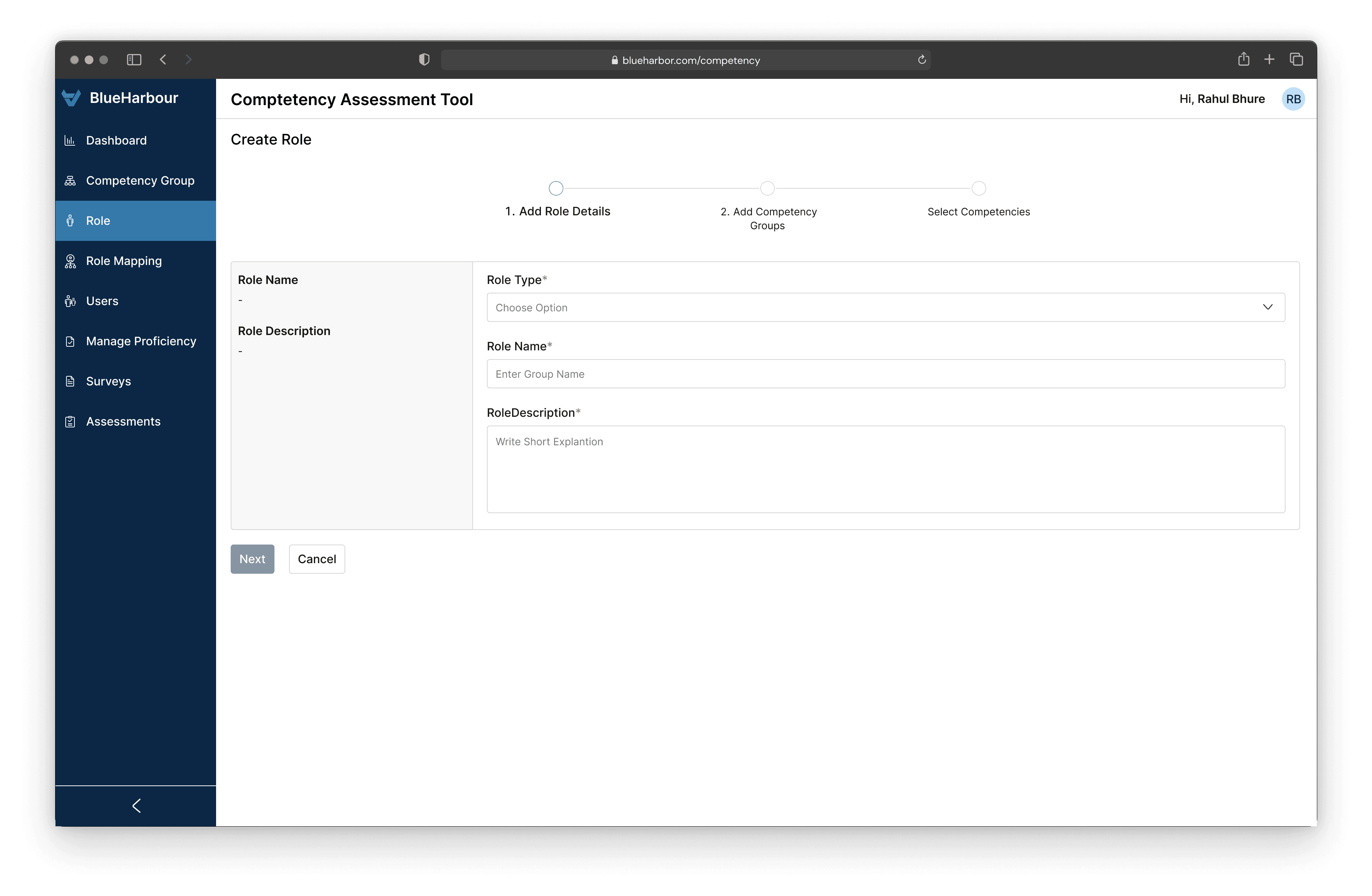
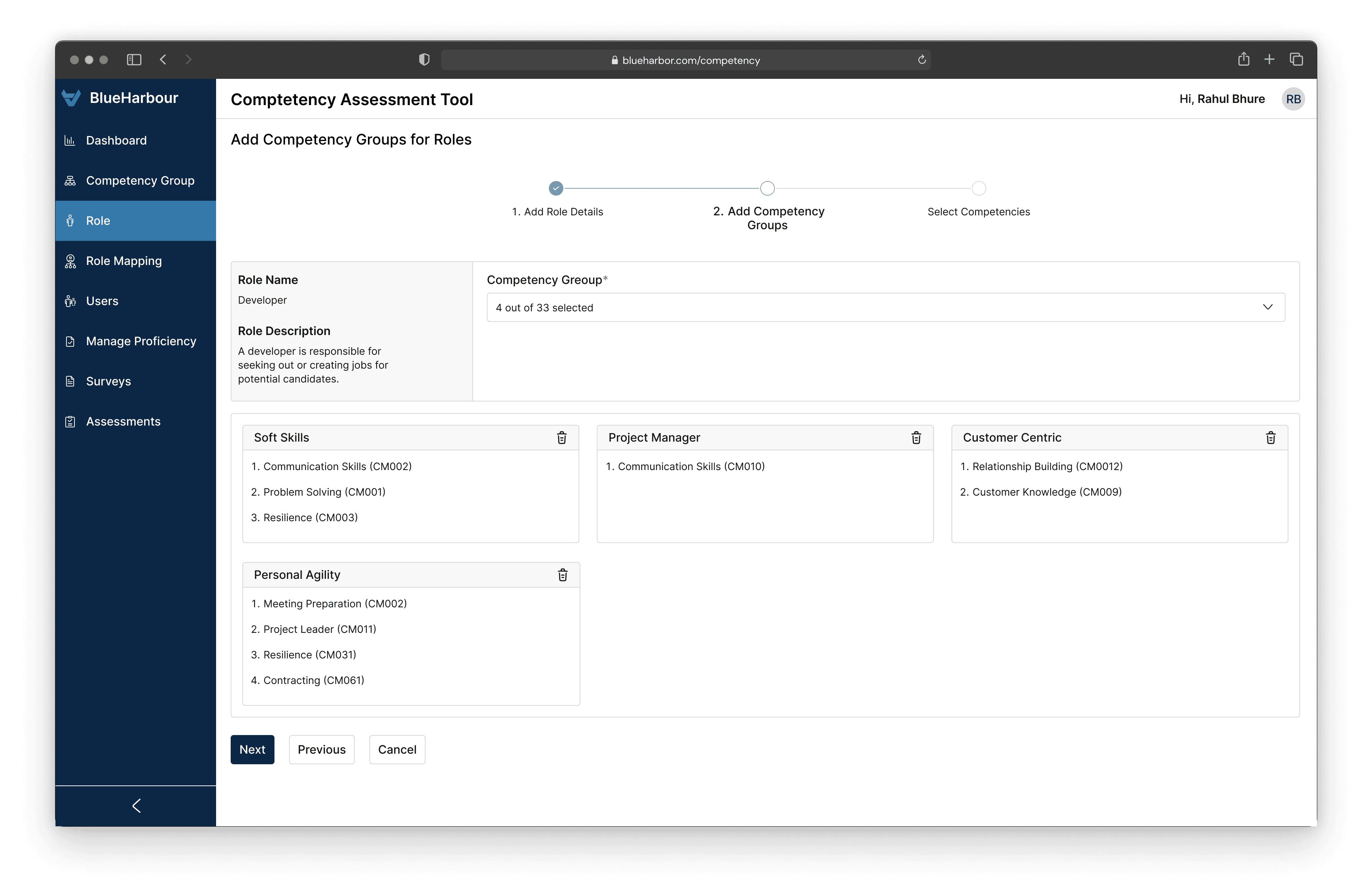
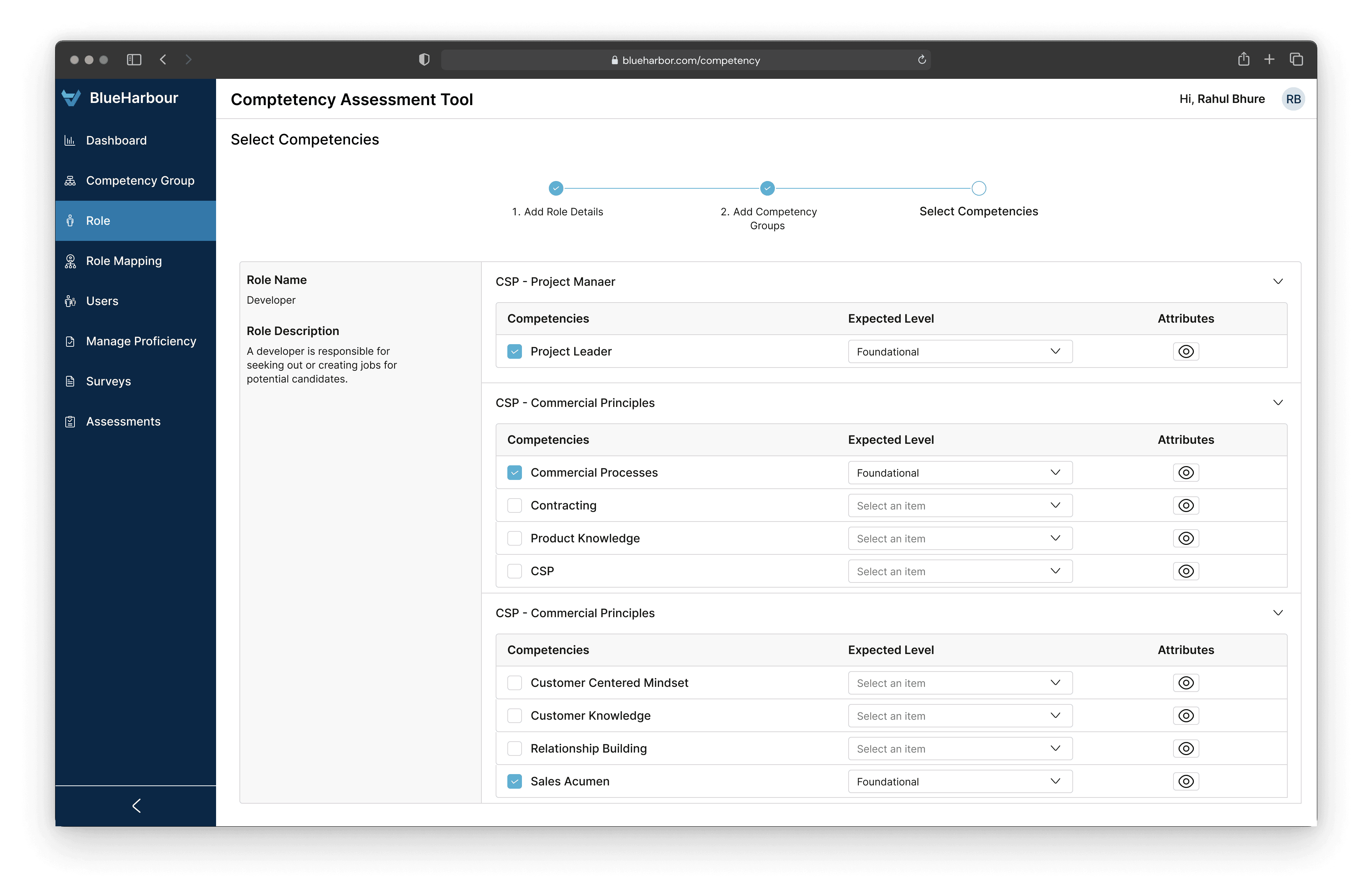
Users
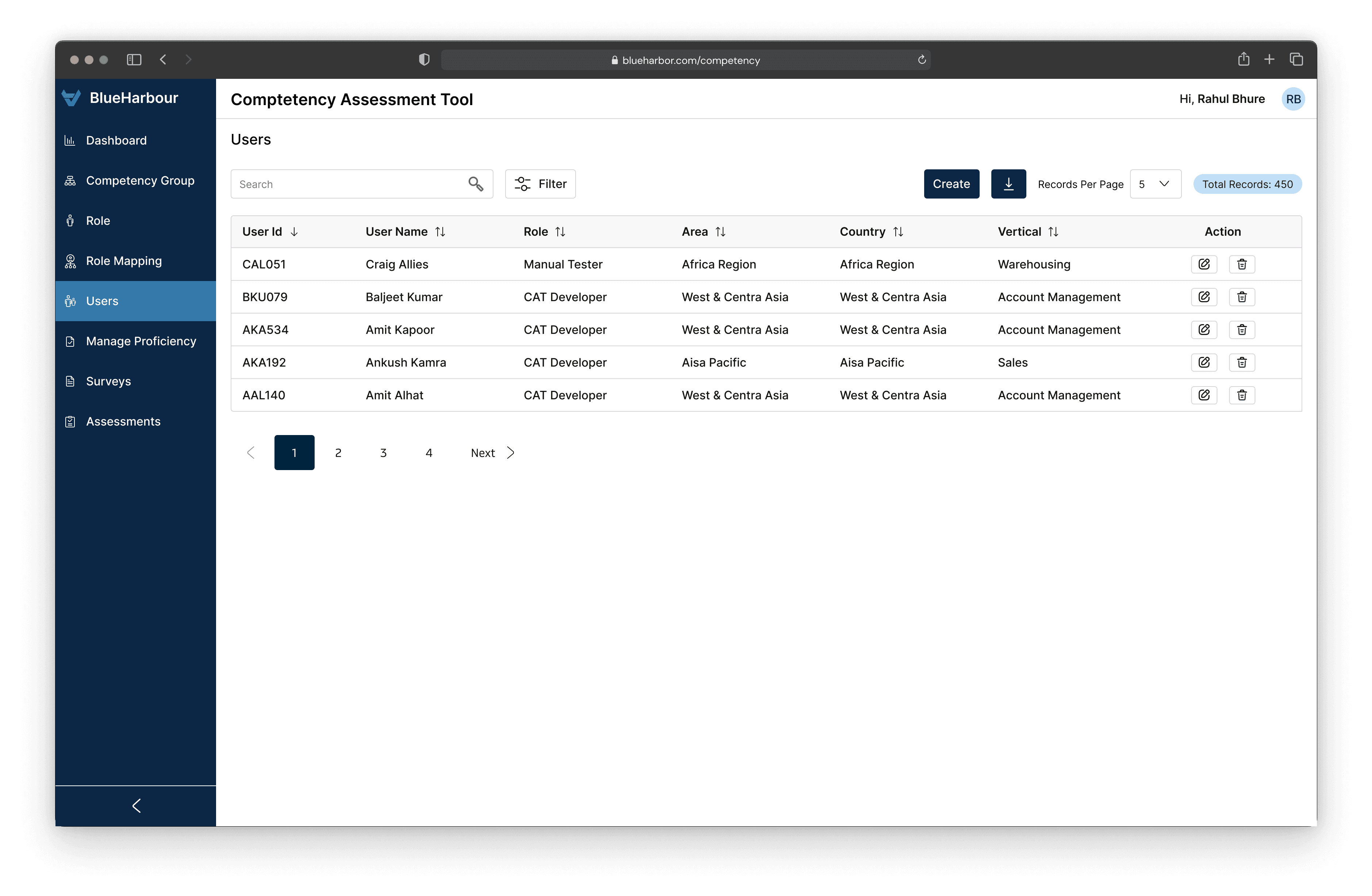
The Users section displays a list of all users created in the Competency Assessment Tool. For each specific user, crucial details are presented in a table format. Users have the option to edit or delete a user profile through the provided actions.
To add a new user, users can click on the "Create" button. The user is successfully created after inputting all the required details.
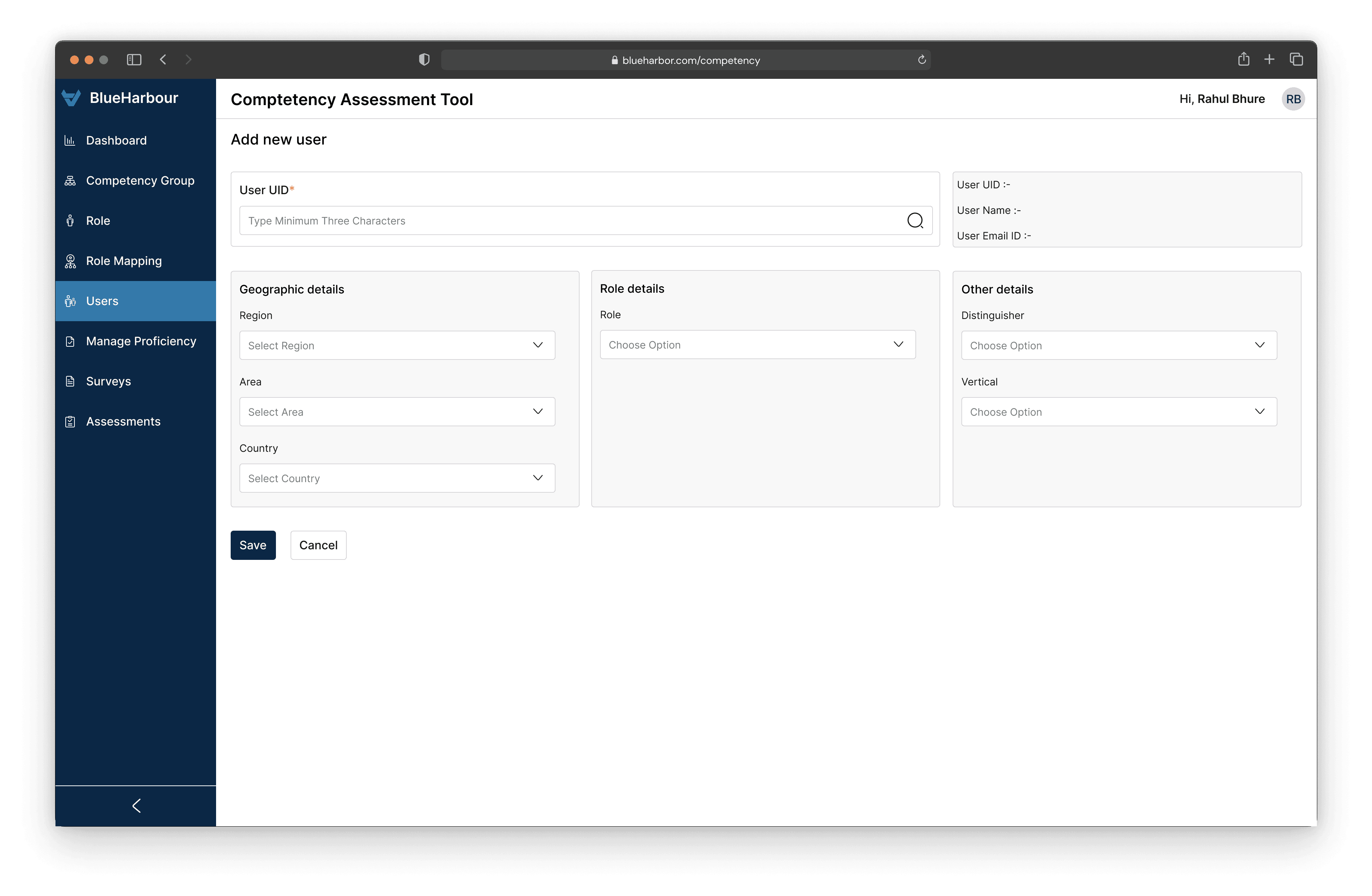
Manage Proficiency
Within the Proficiency Management section, users can observe various Proficiency levels along with their corresponding Weightage. The status of each Proficiency level can be modified to enable or disable it.
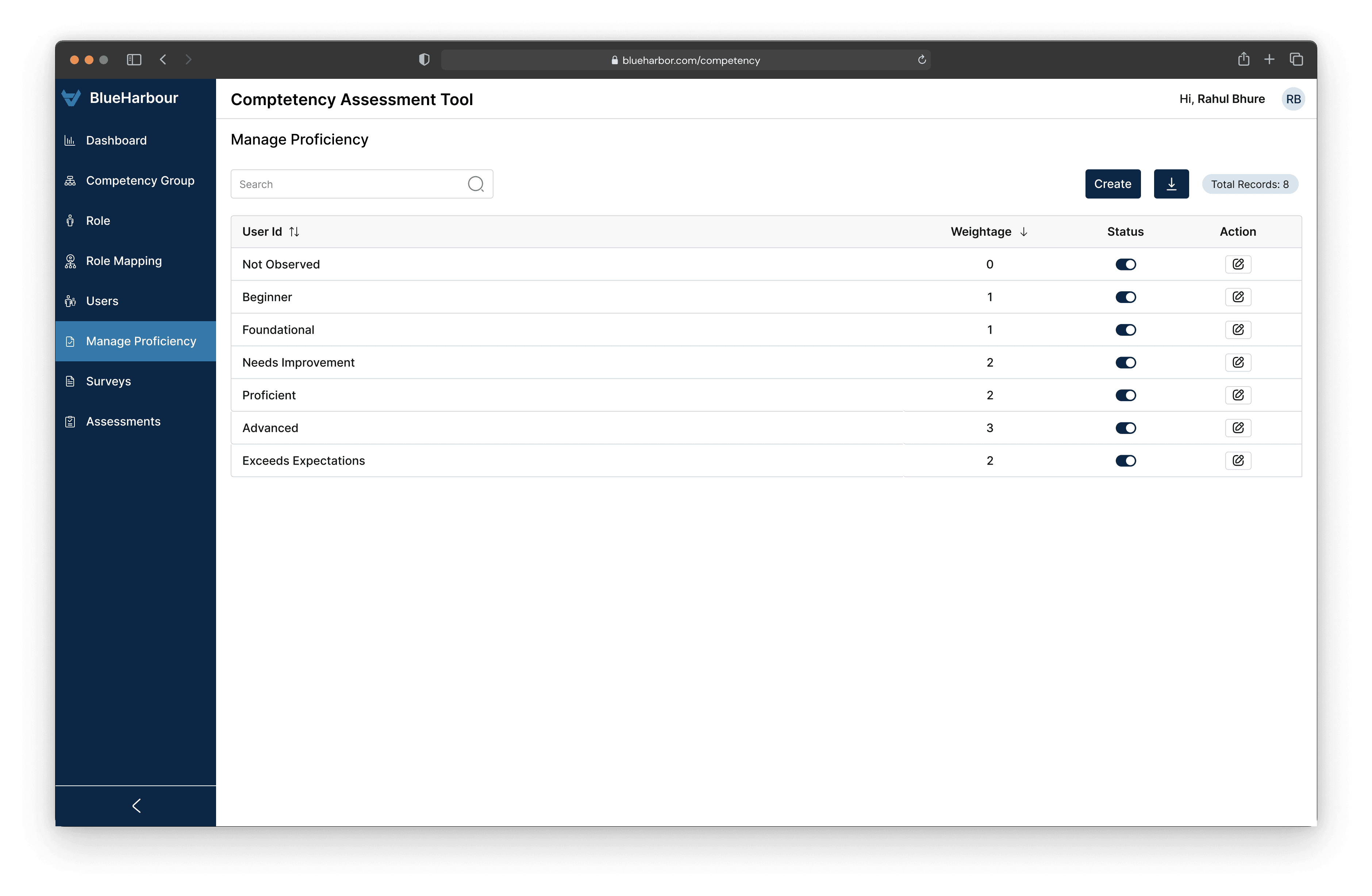
Surveys
Starting an assessment begins with creating a survey. When a survey is initiated for a particular role, assessments kick off for all users within that role. In the Survey section, users can see all existing surveys and have the option to create new ones.
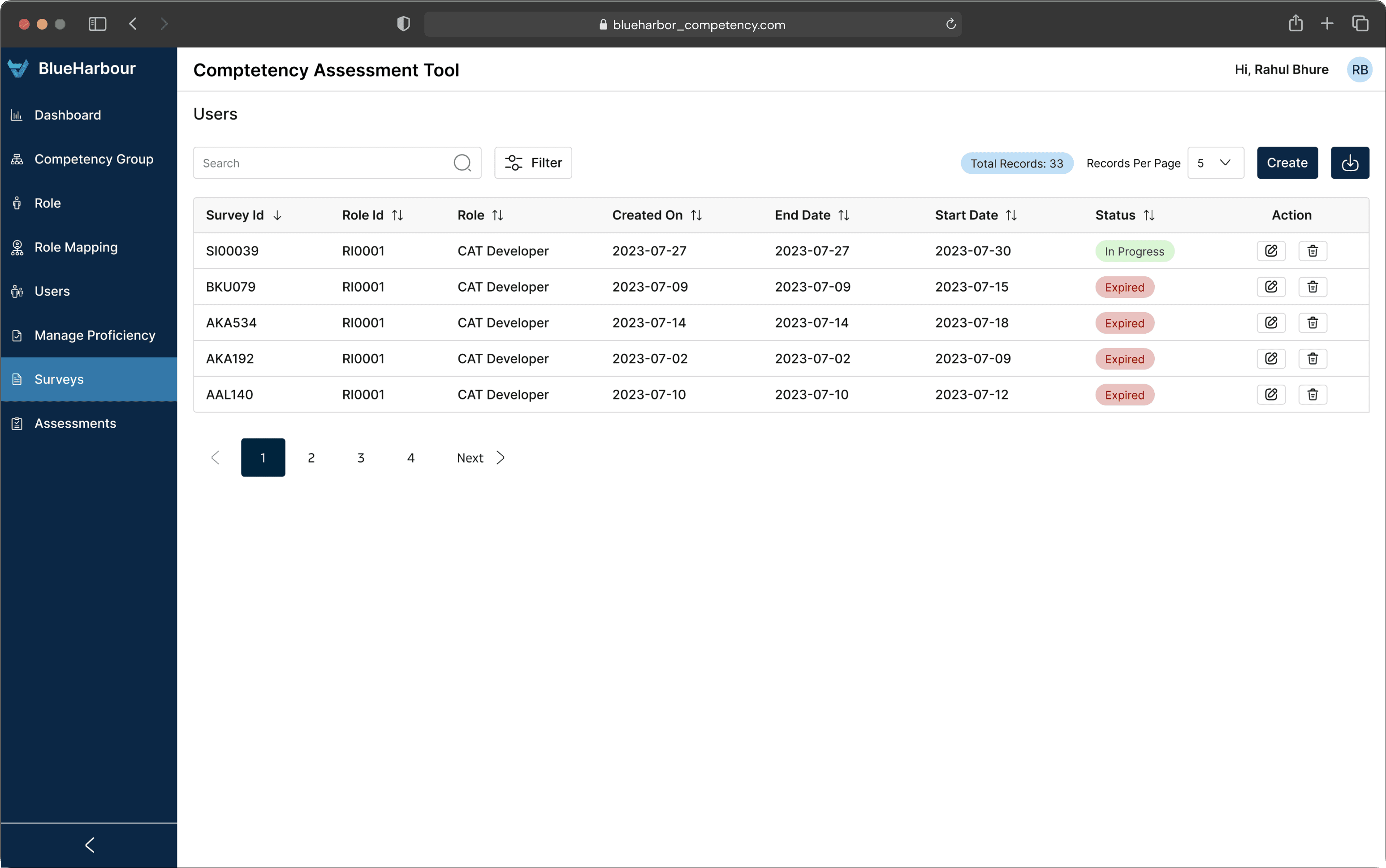
Assessments
In Assessments there are 5 Status In the Verification Pending stage, the L&D Admin is required to link an Assessor to an Assessee. The Admin must choose the Assessor from the dropdown menu for each Assessee. Once the Assessor is assigned, the L&D Admin can click on "Mark as Verified" to update the Assessment status. The Verified status indicates that the Assessor has been successfully assigned to the Assessee.
Under the Verified status, users can view the assigned Assessor for a particular Assessee. The L&D Admin can select the Assessee and initiate the Assessment by clicking on "Initiate Assessment." This action enables the Assessor to access and complete the Assessment on their portal.
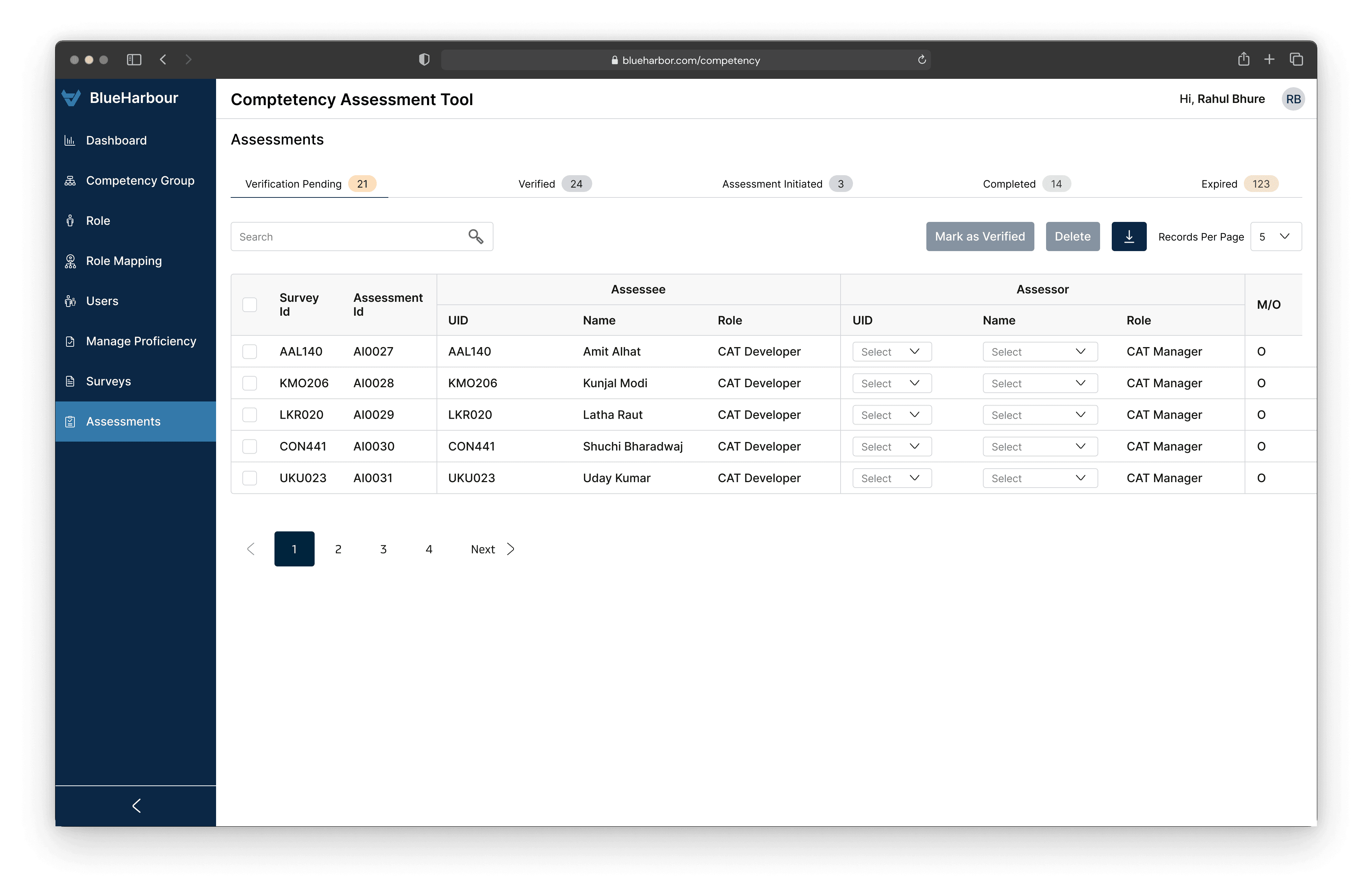
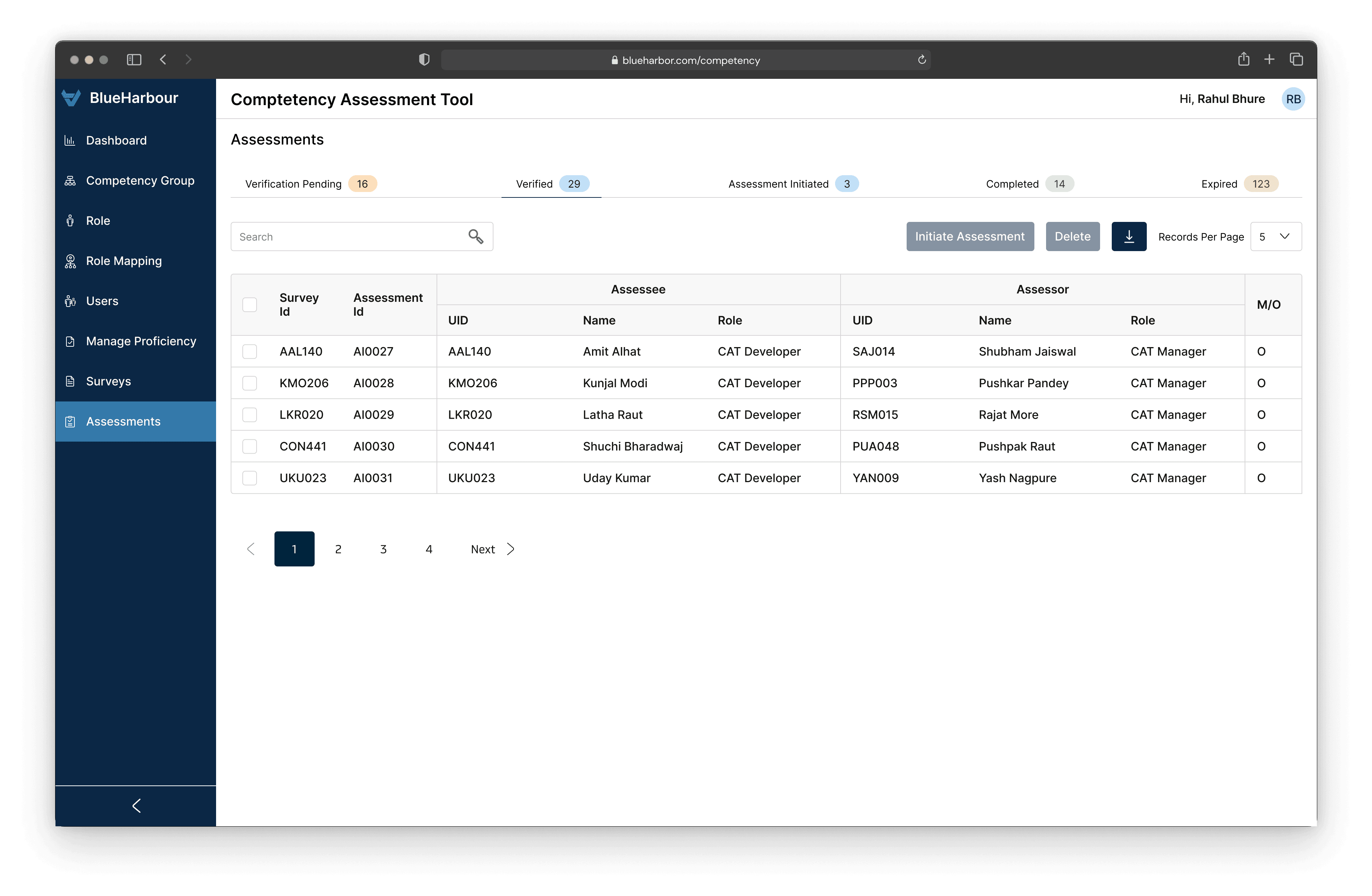
Dashboard
The Dashboard is like the main control hub where you get a visual overview of important information about competency assessments. It's a one-stop place for reporting, making it easy for users to see how assessments are doing overall, check proficiency levels, and spot any competency gaps. It's designed to give a quick and clear picture of what's happening in the competency assessment process.
The Dashboard has four tabs: Overview, Assessee Report, Strength Analysis, and Historical Trend. Each of these tabs displays graphical representations of various assessment factors. L&D Admins can use the Dashboard to:
Check the percentage of completed assessments for different roles and assessment periods.
Review the overall average score for all competencies or specific competency groups.
Identify competencies where there's a notable difference between actual and expected proficiency levels.
Pinpoint roles with significant competency gaps.
Access detailed reports for individual employees, highlighting their strengths and weaknesses in comparison to the competency framework.
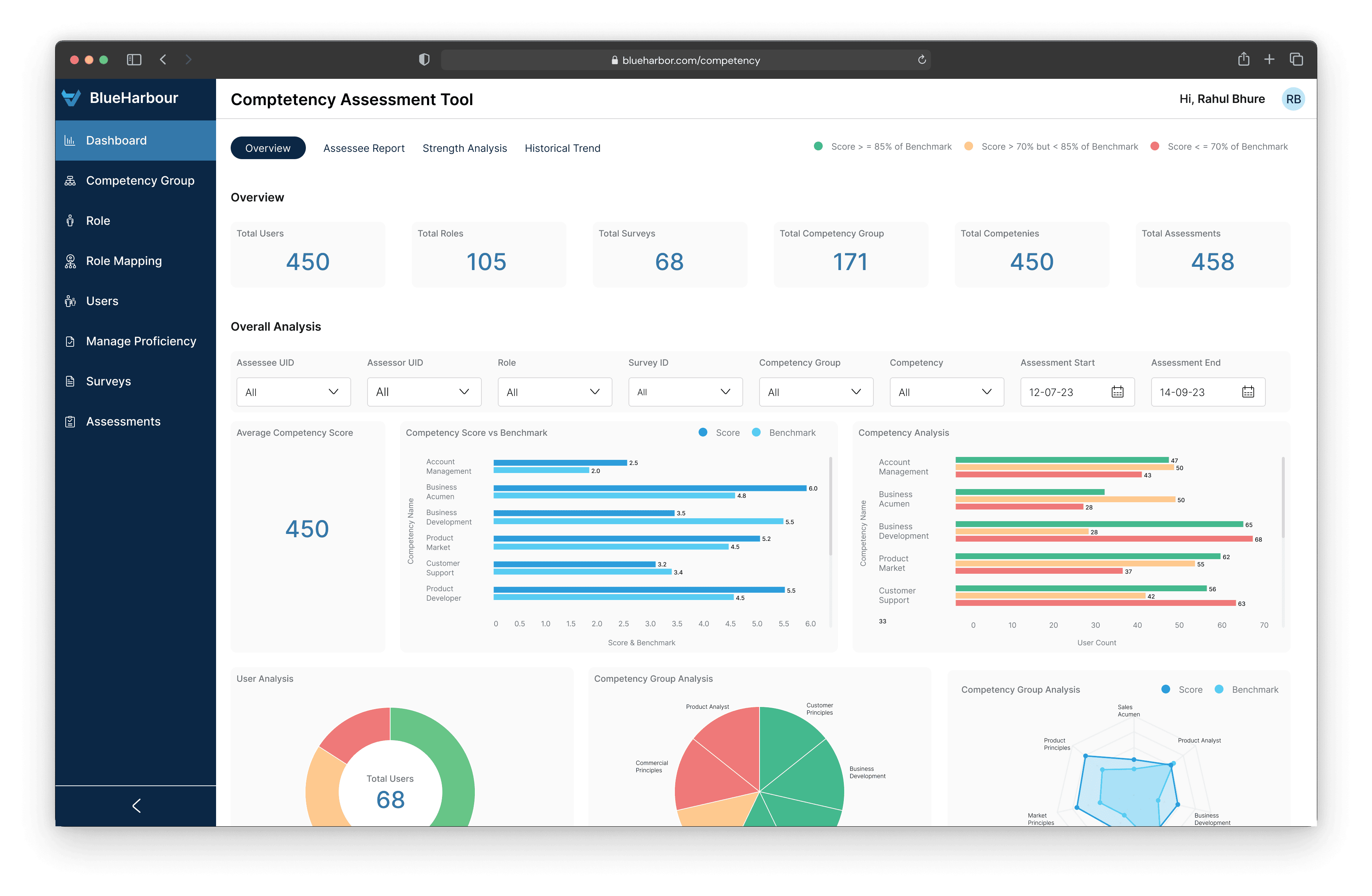
In the Assessment section, the Assessor can view the list of Assessees for whom assessments need to be provided. The Assessor has the flexibility to select multiple Assessees with the same role and initiate the assessment process by clicking on the "Start Assessment" button.
After initiating the assessment, the selected Assessee's evaluation details, including their competency group and individual competencies, will be displayed. For each competency, the expected proficiency level is indicated, and the Assessor needs to choose the actual proficiency level from the provided dropdown menu (previously set in the Manage Proficiency section). Additionally, the Assessor can include comments for each competency related to the Assessee. By clicking on the "View" button, the Assessor can also access and review the attributes of the Competencies.
The Assessor is responsible for finishing assessments assigned to them, including both assessments of other individuals (Assessees) and their own self-assessment. They have access to the Dashboard, where they can view overall progress and insights, as well as the Assessment and Self-Assessment sections to complete the required evaluations.
Assessor
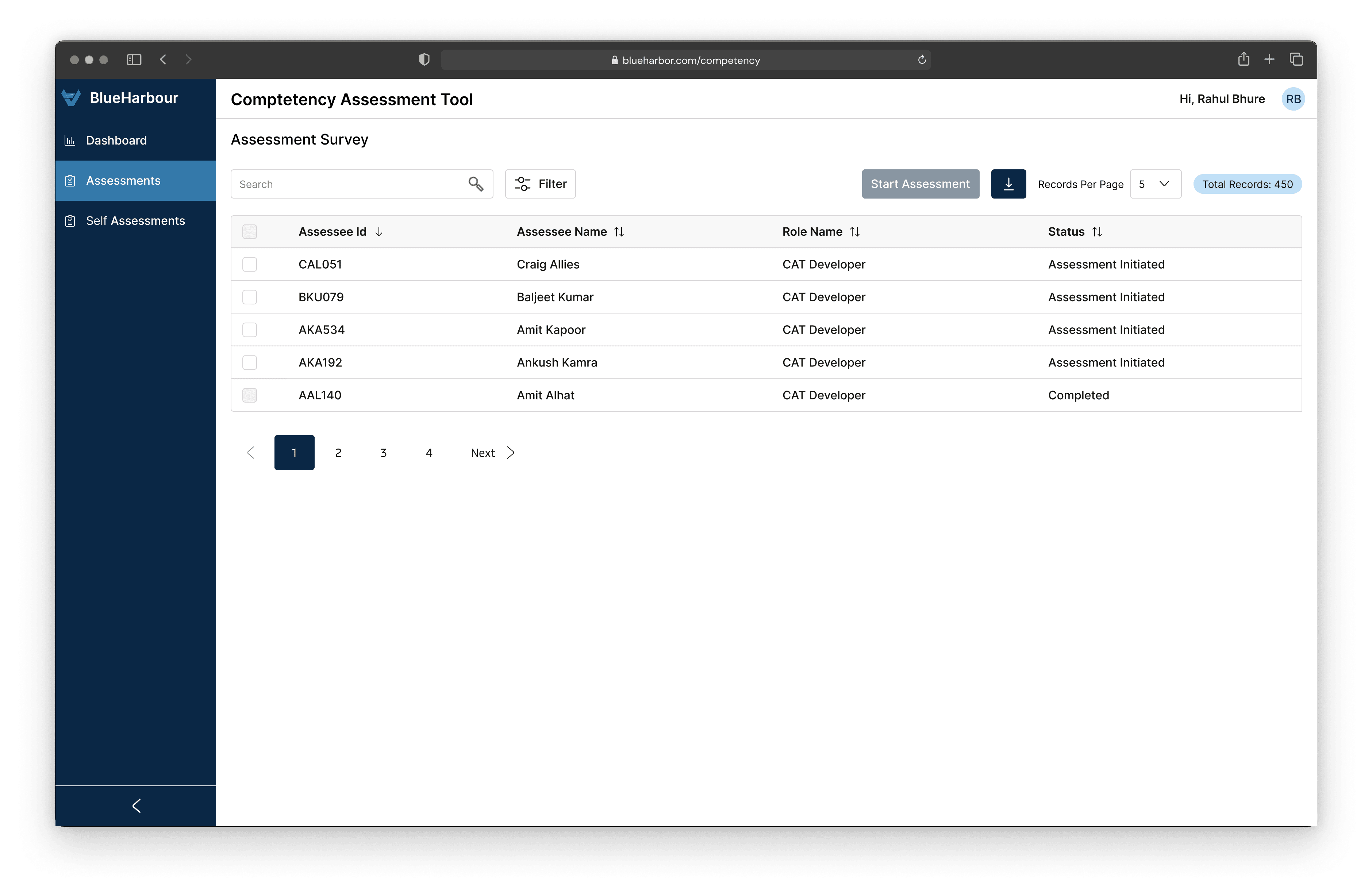
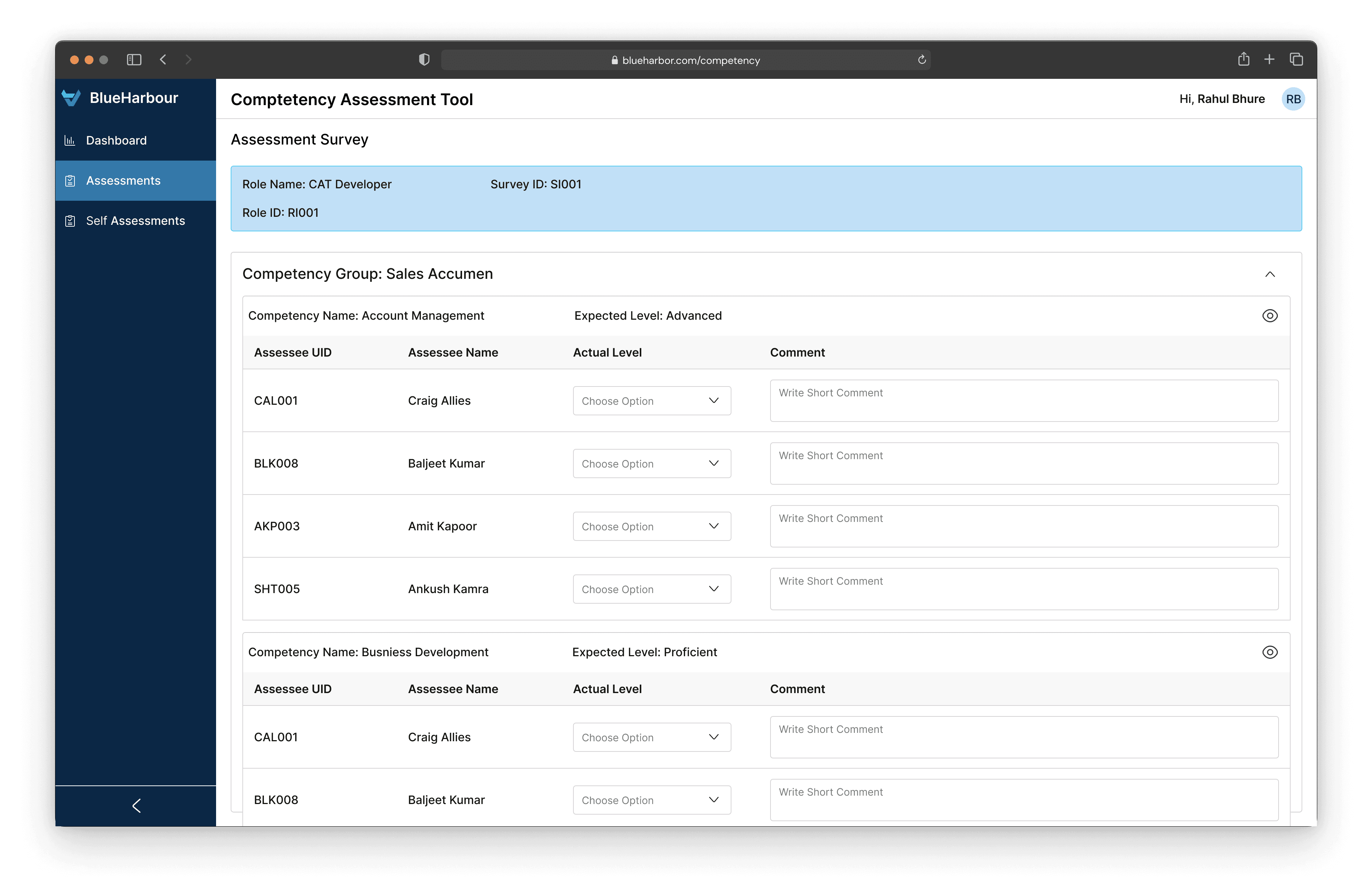
The Self-Assessment section is accessible for both Assessees and Assessors. In this section, individuals need to evaluate themselves for the competencies assigned to them. The expected proficiency level for each competency is provided, and the user must choose the actual proficiency level. Users also have the option to review the attributes associated with each competency.
Self Assessment
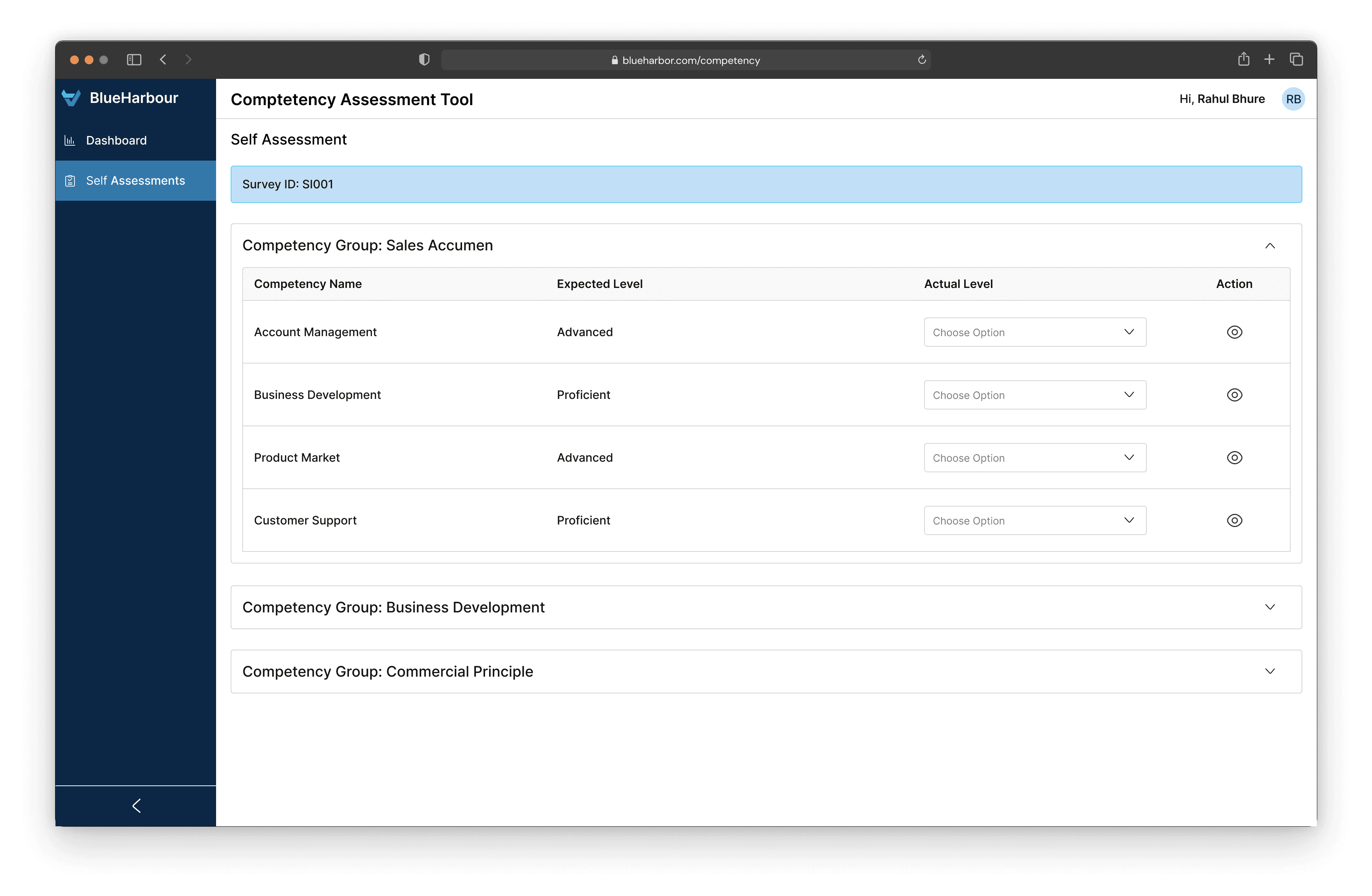
This case study offers a brief look at the key elements of my work, keeping in mind the limitations of screen space. While it provides a concise overview, it's worth mentioning that there are many more screens and interactions that explore the user experience in greater detail. I've highlighted the fundamental aspects, but there are additional screens, such as various tabs in the Dashboard, that haven't been included in this case study
The End
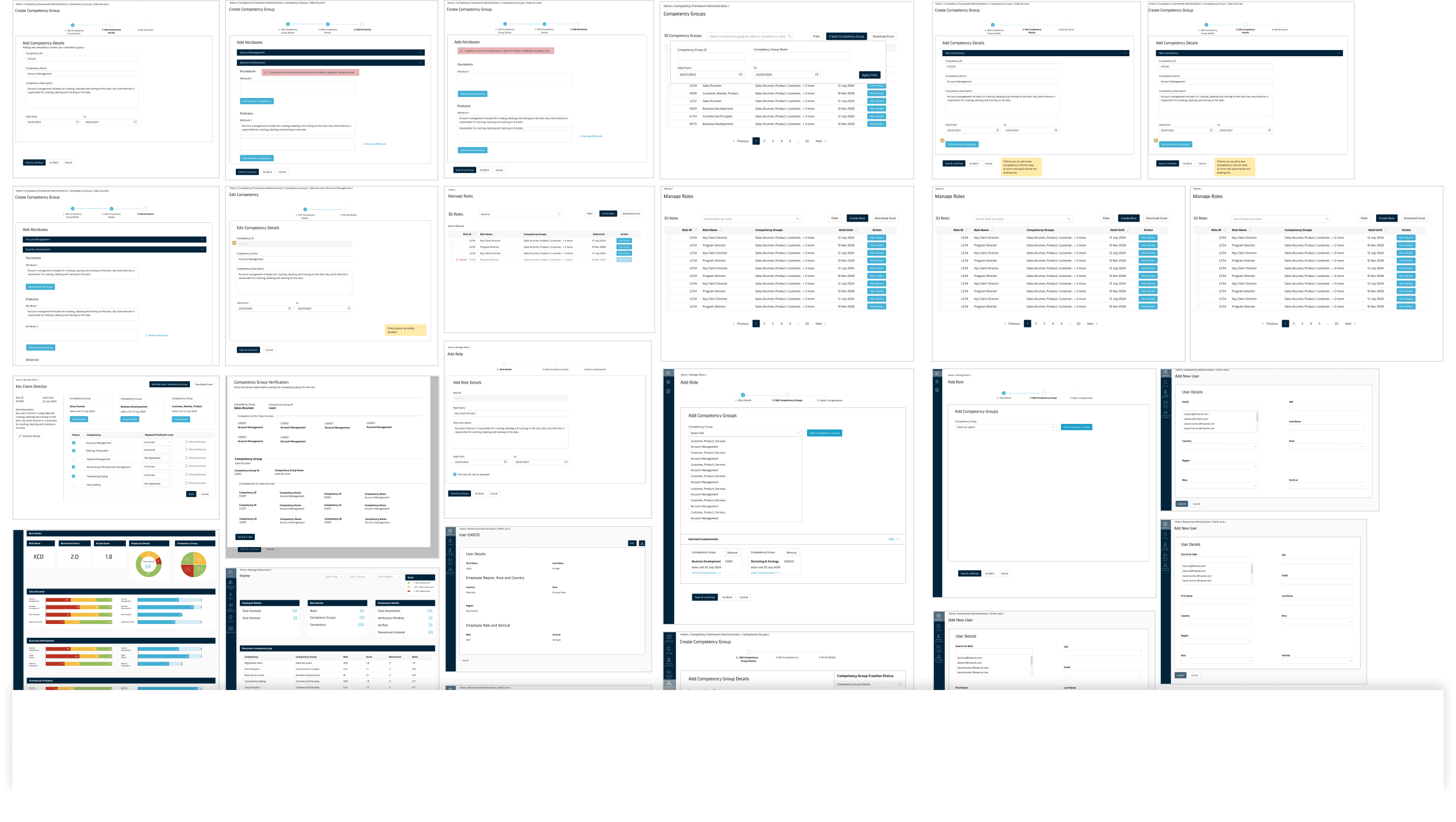
Role Mapping
If users wish to create a new role mapping, they can simply click the "Create" button. During this process, users can choose a single Assessee role and multiple Assessors who will be responsible for conducting assessments for the selected Assessee.
In the Role Mapping section, users can see the connections between Assessee Roles and their corresponding Assessor Roles. This section essentially reveals which Assessor Roles are responsible for assessing specific Assessee Roles.
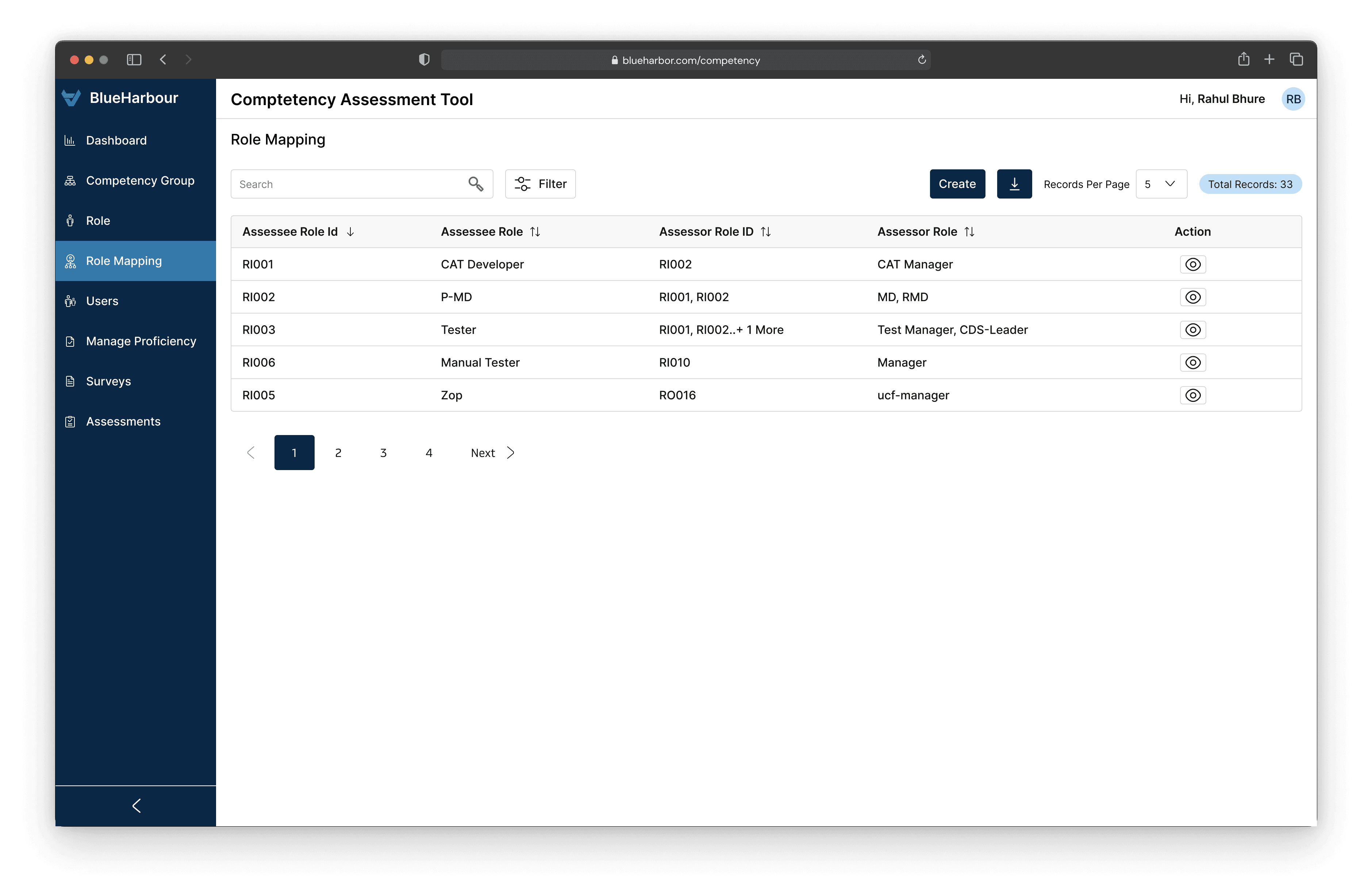
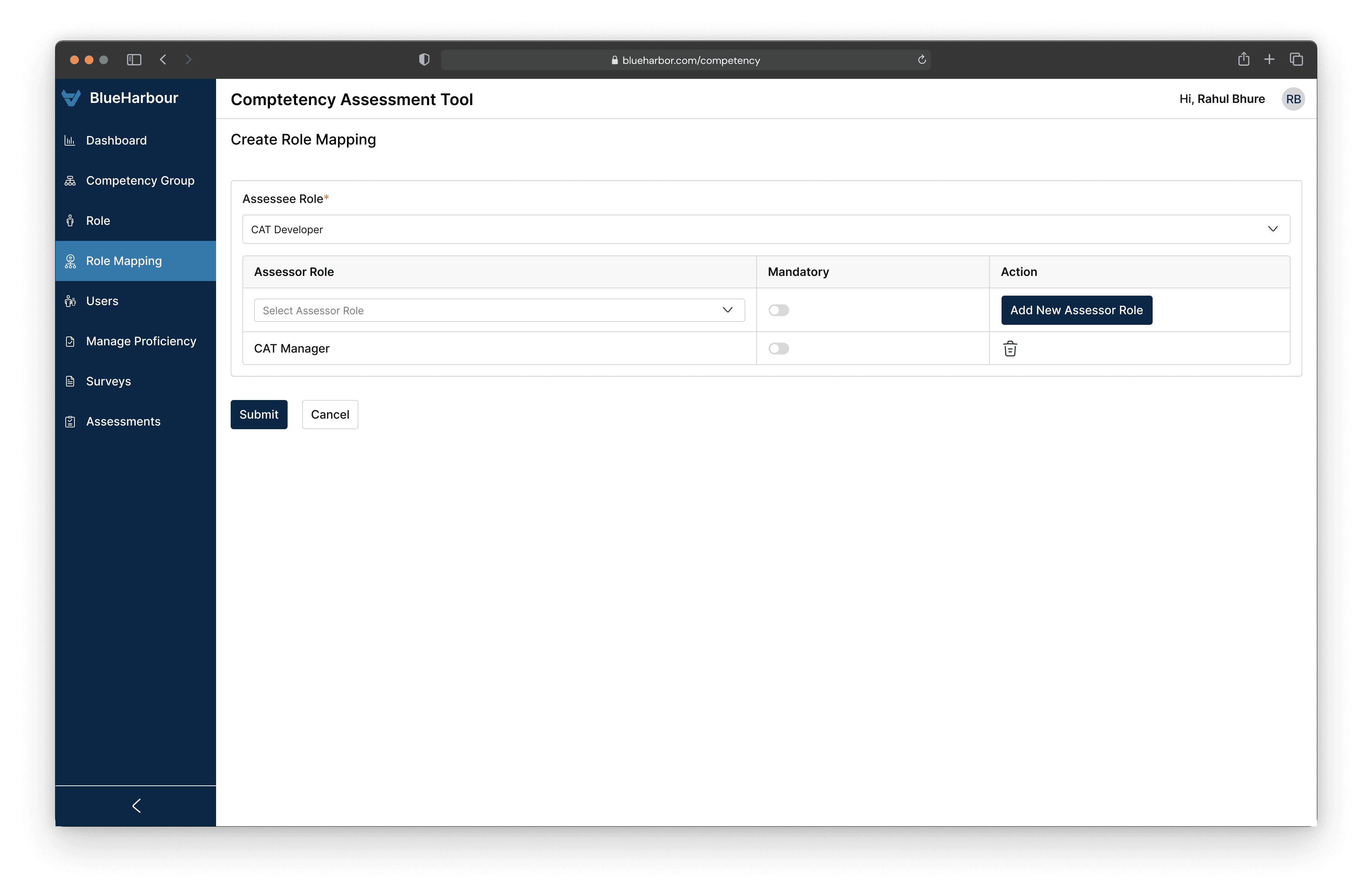
The design went through multiple rounds of iteration where features were refined, interfaces adjusted, and information visualization became more user-friendly.
Iterations
Creating Competency Group
Creating Roles
Role Mapping
Creating Users
Starting Surveys
Assessments
Dashboard
Assessor
Assessee
L&D Admin opens the CAT application.
The L&D Admin creates the Competency Group and names it "Design Elements," then selects the four proficiencies that have already been defined.
The L&D Admin now creates the roles of UX Researcher and Graphic Designer, selecting the Assessee role type for both.
In the Role Mapping section, the L&D Admin maps the Design Lead role to both the UX Researcher and Graphic Designer roles. This indicates that users with the Design Lead role will serve as assessors for users with the roles of UX Researcher and Graphic Designer.
L&D admin now creates two new users Anna and Leo.
Anna is assigned the role of UX Researcher and Leo is assigned the role of Graphic Designer.
Using the Survey Function, the L&D Admin initiates the survey for both the UX Researcher and Graphic Designer roles.
In the Assessment feature, the L&D Admin assigns Ava as the assessor for Anna and assigns John as the assessor for Leo. Then, the assessment process is started.
In the Assessment feature, the L&D Admin assigns Ava as the assessor for Anna and assigns John as the assessor for Leo. Then, the assessment process is started.
Once the assessments are completed, the L&D Admin views the assessment scores of Anna and Leo on the Dashboard feature. The admin has access to various graphical visuals to analyze the scores.
Ava opens the CAT application and navigates to the Assessment tab. In the Assessment tab, Ava sees Anna's assessment listed as pending. Ava selects Anna's profile and initiates the assessment.
Ava now selects the actual proficiency levels for each competency, starting with User Interview and Quantitative Research:
For the User Interview competency, Ava selects the Advanced proficiency level.
For the Quantitative Research competency, Ava selects the Foundational proficiency
Anna receives a weightage of 3 for the User Interview competency and a weightage of 1 for the Quantitative Research competency.
Similarly, John completes the assessment of Leo.
Anna opens the CAT application and navigates to the Assessment tab. In the Assessment tab, Anna sees her self-assessment listed as pending. Anna proceeds to start her self-assessment.
Anna now selects the actual proficiency levels for each competency:
For the User Interview competency, Anna selects the Proficient proficiency level.
Similarly, for the Quantitative Research competency, Anna also selects the Proficient proficiency level.
Anna receives a weightage of 2 for both the User Interview competency and the Quantitative Research competency in her self-assessment.
Similarly, Leo completes his self-assessment.
Assessors Ava and John receive emails notifying them that they need to conduct assessments for Anna and Leo, respectively.
For the UX Researcher role, the L&D Admin selects the User Interview and Quantitative Research competencies from the Competency Group "Design Elements."
For the Graphic Designer role, the L&D Admin selects the Color Theory and Typography concepts competencies from the Competency Group "Design Elements."
For the Competency Group "Design Elements," the L&D Admin creates four competencies and assigns the respective proficiencies as follows:
User Interview with proficiencies Foundational, Proficient, Advanced
Quantitative Research with proficiencies Foundational, Proficient
Color Theory with proficiencies Advanced, Outstanding
Typography Concepts with proficiencies Foundational, Proficient, Advanced,
Let's consider that the L&D Admin needs to initiate the assessment for the roles of UX Researcher and Graphic Designer, both of which fall under the Assessee type of role.
The Design Lead will be the Assessor for the roles of UX Researcher and Graphic Designer.
Let's say Ava & John are the Design Lead, and her role is already defined in the CAT system.
Let's say that 4 Proficiency levels have already been defined in the system by the L&D Admin:
• Foundational with a weightage of 1
• Proficient with a weightage of 2
• Advanced with a weightage of 3
• Outstanding with a weightage of 4
Task Flow
Explore Other Work
Product Design
Interaction Design
In this project, I have designed the mobile app for a client that streamlines the IT ticket-raising experience.
View Case
UI Design
UX Research
UX Research
My responsibilities were to improve the usability(Effectiveness, Satisfaction & Efficiency) of the canvas by keeping in mind the constraints of the design system and bringing the consistency throughout the canvas of the eQ technologic products.
View Case
UI Design
Heuristic Evaluation
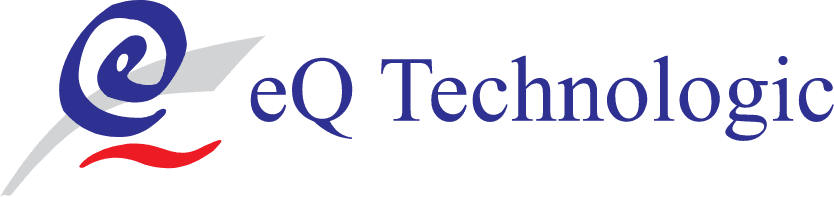
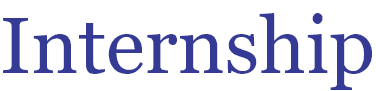
Prototyping
UX Research
In this project I tried to integrate the technology with a properly designed system of household level segregation so that waste does not just end up in landfills but is processed and reused.
View Case
UI Design
Prototyping
Usability Testing
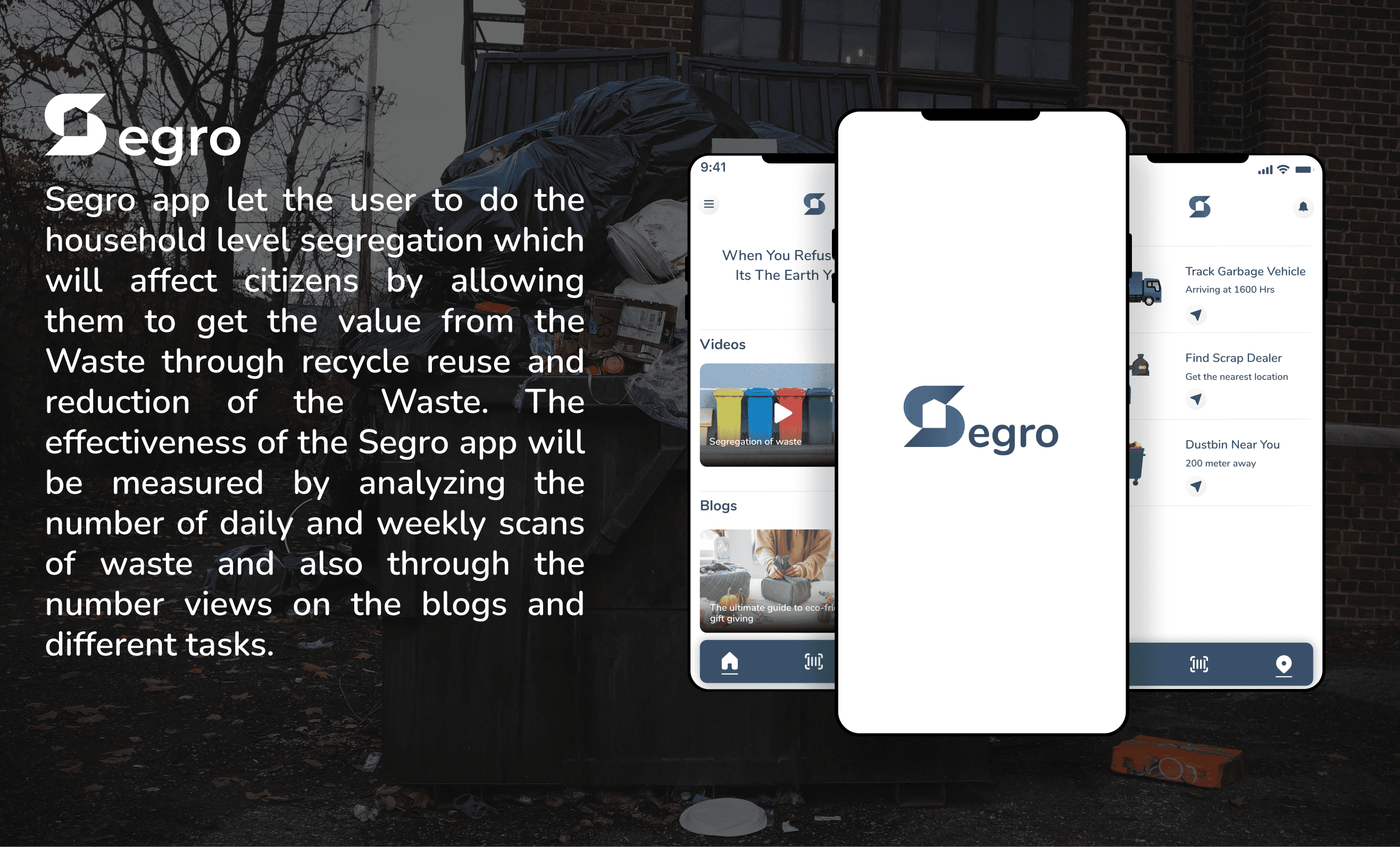
UX Research
In this project I tried to integrate the technology with a properly designed system of household level segregation so that waste does not just end up in landfills but is processed and reused.
Designing the personal finance management app
View Case
UI Design
Prototyping
Usability Testing
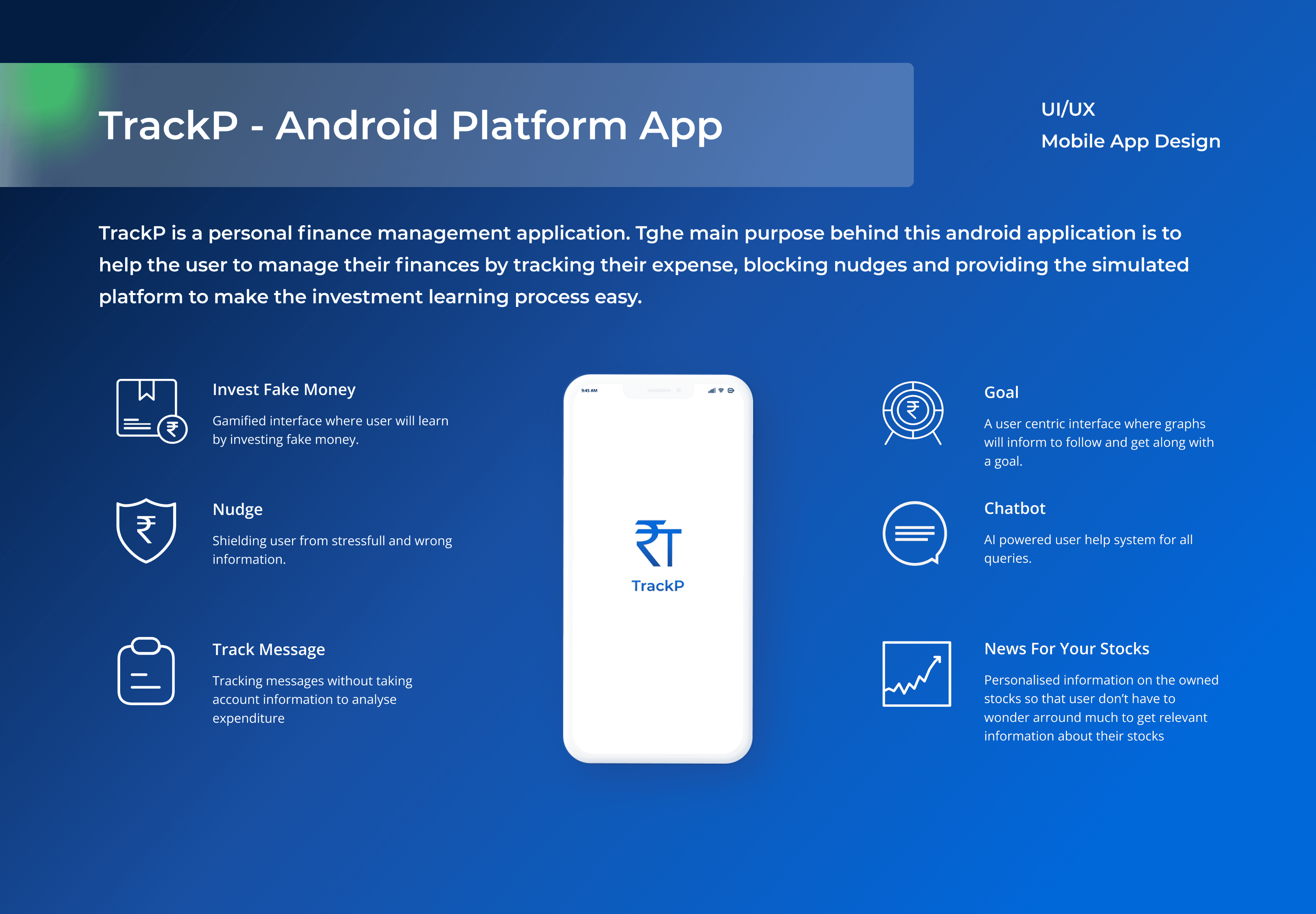
Let's Talk
If there's something you'd like to discuss, let's connect and move things forward.
To prioritize a seamless experience for all user roles, I prioritized consistency across the L&D Admin, Assessor, and Assessee interfaces, ensuring familiarity and minimizing learning curves.
Final Concept
